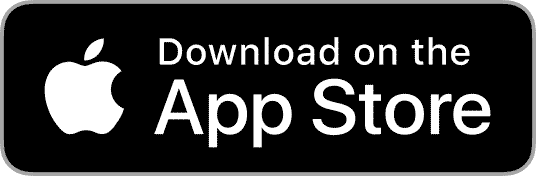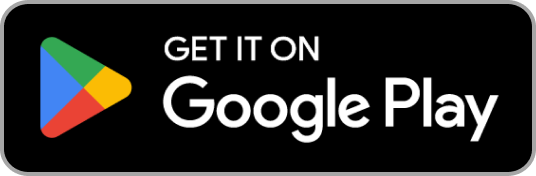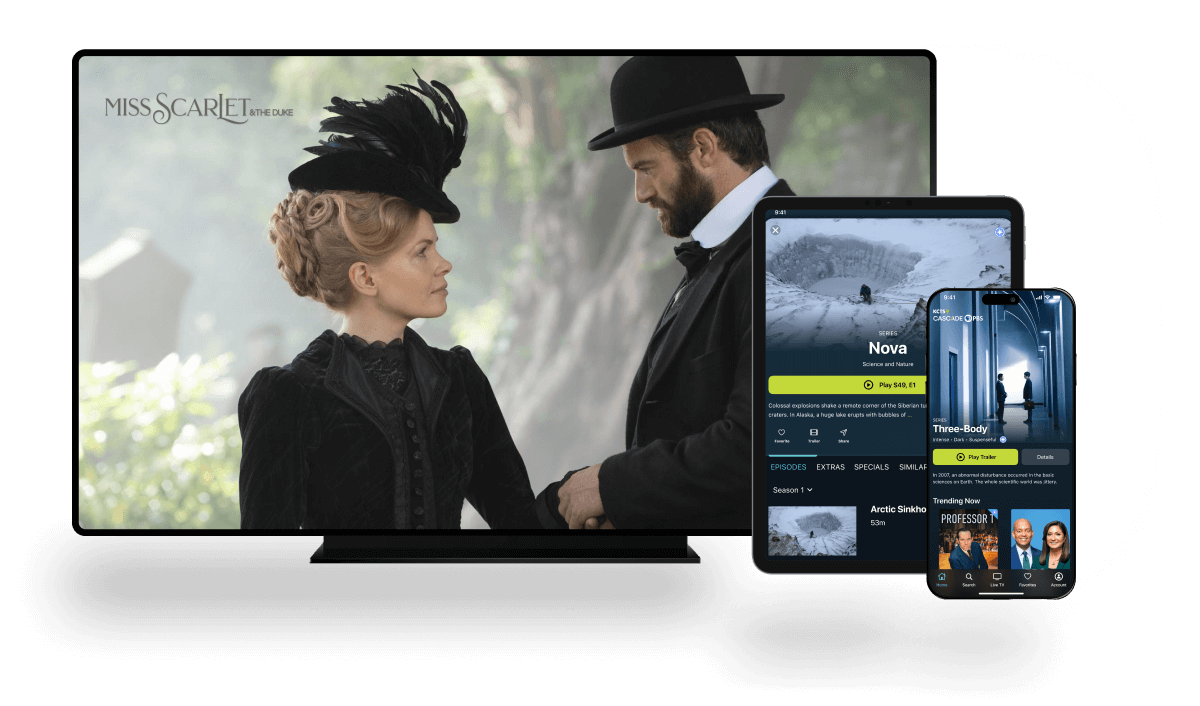Help
If you need to reach us for help, please see our Contact page. Or peruse our Frequently Asked Questions below.
A Roku is a device that connects to your television — or which is built-in to some TVs — which lets you run Internet-connected video apps (or "streaming channels") like Netflix, Disney+ and, now, the KCTS 9 app.
The new KCTS 9 Roku provides users with a wealth of programming options, including many PBS favorites and local fare. And KCTS 9 Passport Members get more to love, with access to an extended catalogue of shows, including many binge opportunities and members-only acquisitions from around the globe. In the U.S., members can also watch livestreams of KCTS 9, WORLD and PBS Kids.
The app is free to download and use. Passport content requires membership.
Here's a video introduction to the KCTS 9 Roku app:
Option 1: Via your Roku device
- On your Roku home screen, select "Streaming Channels" from the main menu. (Depending on your Roku device, this option may instead appear as "Channel Store")
- A list of available channels on your Roku device will appear
- To quickly find our app, select the "Search Channels" option and search for "KCTS"
- Roku will return a list of search results.
- Select “add channel” on the right side of the screen and Roku will begin downloading the channel to your device
Option 2: Via the web
- Go to www.kcts9.org/get-roku to be forwarded to the Roku website
- Log in with your Roku account (or create a new one)
- Note: Roku asks for a credit card to create an account, but accounts are free and the KCTS 9 app is free to download
- Click "Add Channel"
- The KCTS 9 app should appear on your Roku app the next time you open it
To activate the KCTS 9 account, you'll want to be in front of your television with access to a computer, tablet or smartphone to access the Internet.
When you open the KCTS 9 Roku app for the first time, you'll be met with an introduction screen. Click the "Already a Member?" button to reach the Roku activation screen. If you've navigated away from the intro screen, no worries -- click the Passport icon in the left navigation and the "Continue to activation" button on the following screen.
On the Roku activation screen, you'll see a six-digit code.
Now log into KCTS9.org (this website) with the account tied to your Passport membership. Once you're logged in, visit KCTS9.org/activate and enter the code from your TV screen into the form on the webpage. Your Roku app should activate in a few seconds.
(If you get an error on the website, click the "Get New Code" button on the Roku app and try again with the new code -- activation codes only last a few minutes, so your code may have expired.)
Here's a video detailing the process:
If you're visiting from within our broadcast area, membership is not required to use the KCTS 9 app. Non-members can watch free videos-on-demand and video livestreams* of KCTS 9, WORLD and PBS Kids.
KCTS 9 Passport membership ($60 + annually) is required to view Passport content and Live TV* outside of our normal viewing area.
* Livestreams are only available in the U.S. due to rights restrictions
No. The KCTS 9 Roku app will direct non-members to this page to join KCTS 9. It's basically the same as our regular donation page, but helps walk new members through the Roku set-up process.
We would very much appreciate your support via our website.
All viewers in our local Seattle broadcast area can watch livestreams of KCTS 9, WORLD and PBS Kids. Viewers outside Seattle but in the U.S. can watch with a KCTS 9 Passport membership.
Unfortunately, due to rights restrictions, we are currently unable to offer our livestreams in Canada.