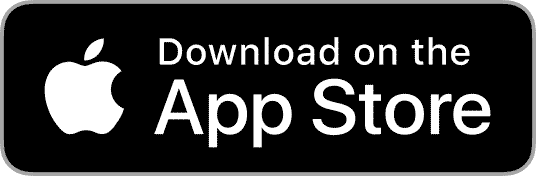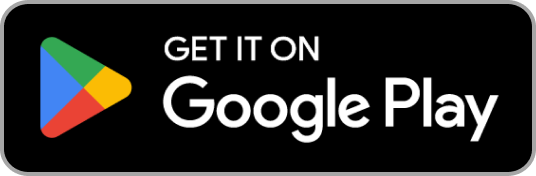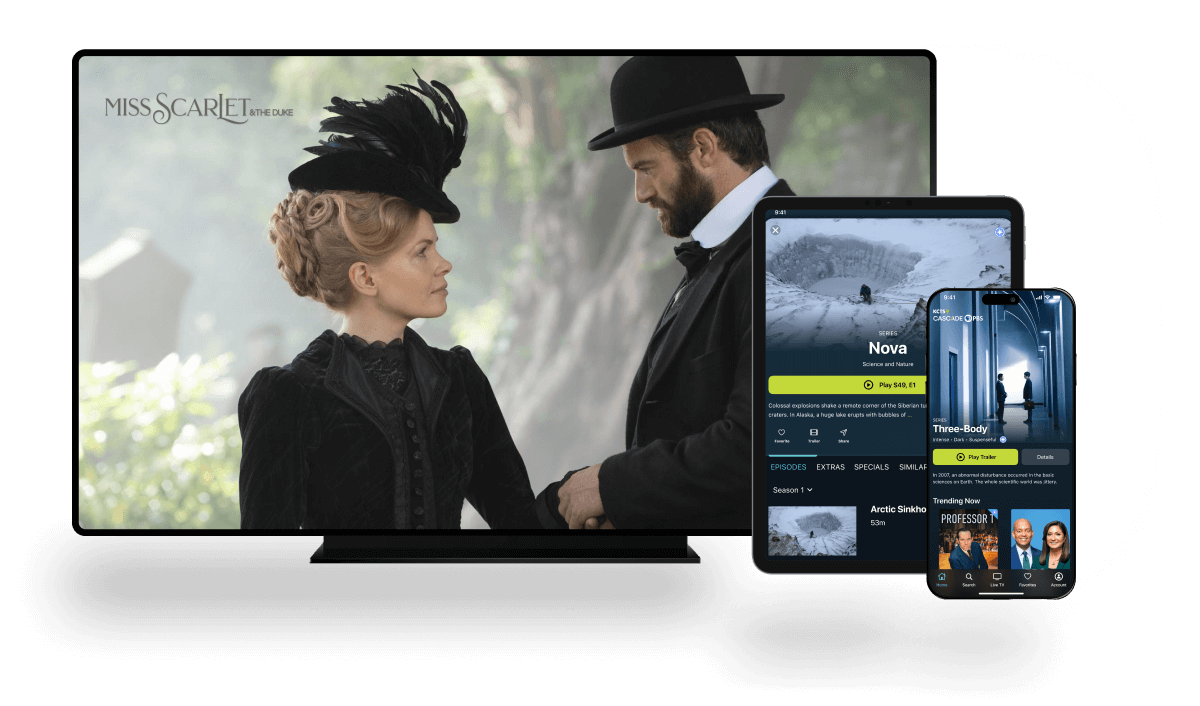Help
If you need to reach us for help, please see our Contact page. Or peruse our Frequently Asked Questions below.
From the App Store, search "Cascade PBS", and begin downloading the Cascade PBS the app (the app store will typically ask for your personal 4 digit Passcode before downloading).
· Using your Apple TV, open the Cascade PBS app and click, "Sign in or Sign Up" to generate your activation code.
· Login to your Cascade PBS membership account on CascadePBS.org, then open https://www.cascadepbs.org/activate.
· Enter your unique activation code in the text field provided to complete activation. The TV screen will refresh automatically after sign in is complete, where you'll be signed in and ready to start streaming Passport.
· If you get an error on the website, click the "Get New Code" button on the Apple side and try again with the new code -- activation codes only last a few minutes, so your code may have expired.
· A quick video of this process can be found on https://www.cascadepbs.org/apps.
If you're visiting from within our broadcast area, membership is not required to use the Cascade PBS app. Non-members can watch free videos-on-demand and video livestreams of Cascade PBS, WORLD and PBS Kids*. Cascade PBS Passport membership ($60 + annually) is required to view Passport content and Live TV outside of our normal viewing area.
* Livestreams are only available in the U.S. due to rights restrictions
No, the app does not support in-app donations. The app will direct non-members to this page to join Cascade PBS. Cascade PBS Passport membership ($60 + annually) is required to view Passport content and Live TV outside of our normal viewing area. We would very much appreciate your support via our website.
All viewers in our local Seattle broadcast area can watch livestreams of Cascade PBS, WORLD and PBS Kids. Viewers outside Seattle but in the U.S. can watch with a Cascade PBS Passport membership. Unfortunately, due to rights restrictions, we are currently unable to offer our livestreams in Canada.